Despite the General negative opinion of users about the regular browser of the operating system called "Internet Explorer", which is dictated by more than 10 years of experience, millions of users from around the World continue to actively use it.
Many government agencies and commercial organizations are forced to continue such cooperation with the already obsolete browser, as some software is able to function exclusively with IE.
No matter what anyone says, but in the coming years the web browser from Microsoft will continue to function, so it is important to know about how to find it in Windows 10 and how to use it.
And this is what will be discussed in this article.
Location
It is worth starting with a reminder that "Internet Explorer" is an extremely important component of the operating system, ensuring the functioning of many Windows processes.
Therefore, despite the fact that the standard / regular browser is considered more advanced "Microsoft Edge", remove "IE" completely impossible, but you can disable, albeit with the loss of some important elements of the system software.
You should not look for the browser separately for download, because to start it you will need to do only a few simple steps:
- Use the keyboard shortcut "WIN+S" to call the search functionality, or use the icon in the form of a "magnifier" located next to the "Start" button»;
- In the search box, type "Internet Explorer";
- Run the found option with a mouse click.
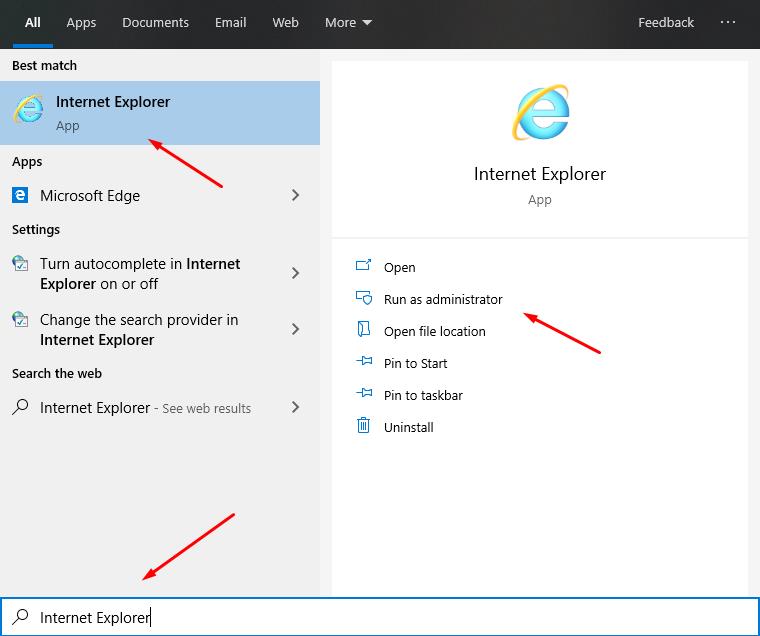
An alternative option is to click on the "Start" button, then open the "Windows Accessories" folder and the first item will be the desired "Internet Explorer".
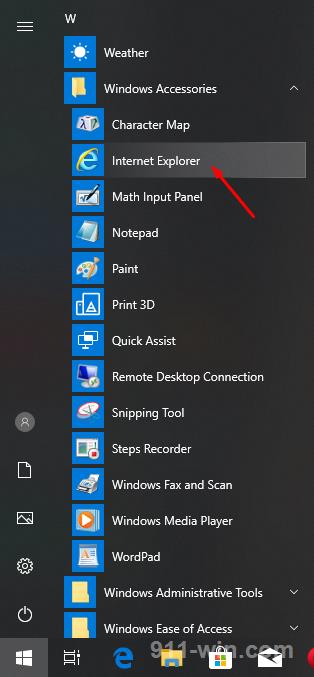
Use startup with normal user rights or open a browser with administrator rights.
It is also possible to note two more simple options, which will not be difficult to implement:
1. This open "Explorer" and type in the address bar "C:\Program Files\Internet Explorer\", then, will open the file named "iexplore.exe".
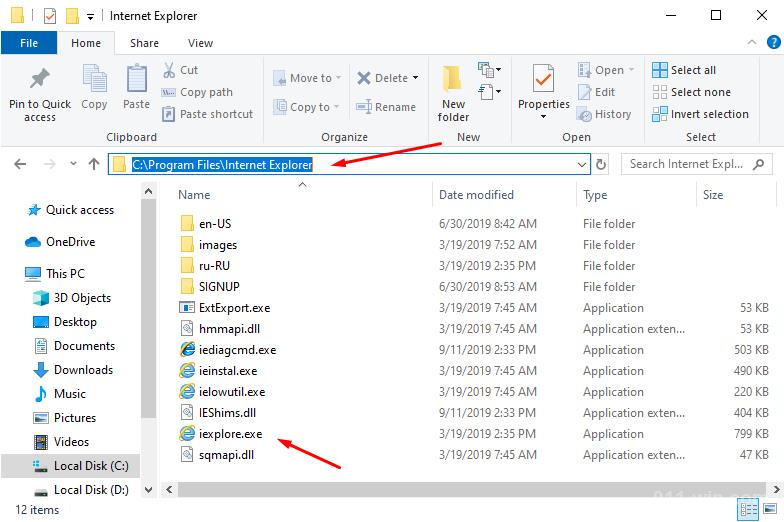
2. This is to click on the "WIN+R" buttons and execute the command "iexplore.exe".
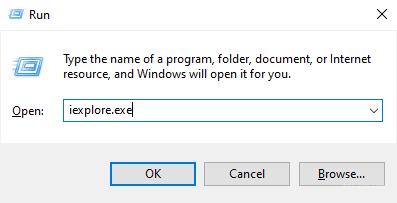
If not one of the four options presented did not help you, and this really happens, then it is likely that the component of the operating system you need is simply disabled.
How to Enable IE
As already mentioned at the beginning of this article-some users abuse reckless interference in Windows system processes, which can lead not only to disable the necessary components (including IE), but also to more problematic events.
It is not difficult to include "IE" as Windows components, as long as it helps to solve the problem, which is also not always the case, but we will return to this later.
For inclusion will require:
- Open the "Control Panel" in any way convenient for you;
- In the window that opens, find "Programs and features" and open the section;
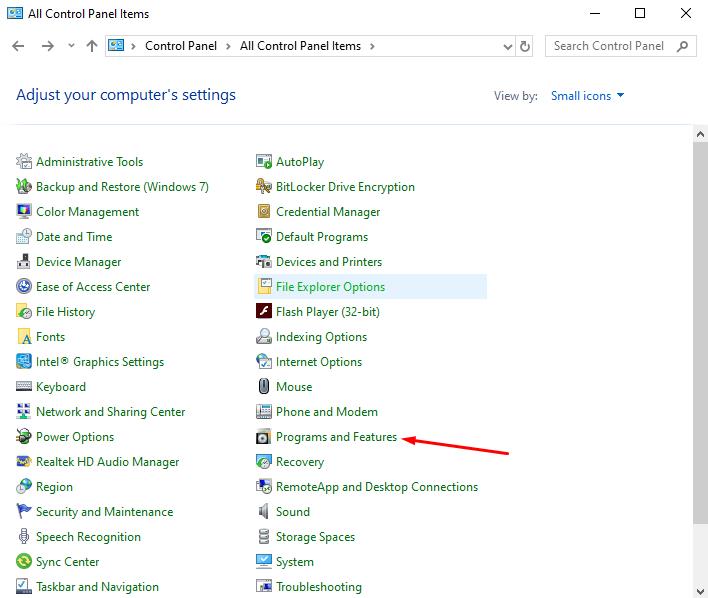
- Pay attention to the left side of the window and open "Turn Windows features on or off";
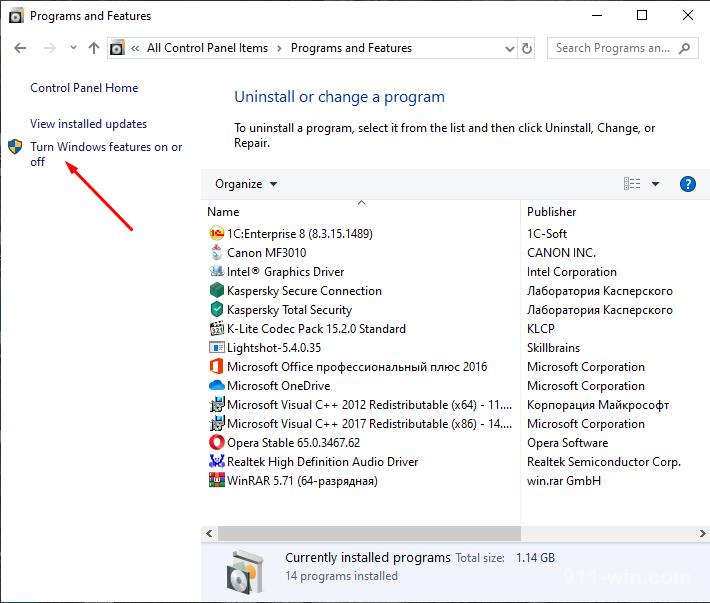
- In the list, find "Internet Explorer 11" and check the box, then click "OK".
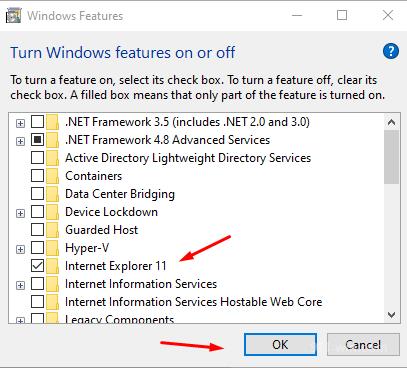
If the installation of checkboxes did not help or the desired component is already included, then try the following:
- Run the command line console as an administrator;
- Check the integrity of system files with the command "sfc/scannow";
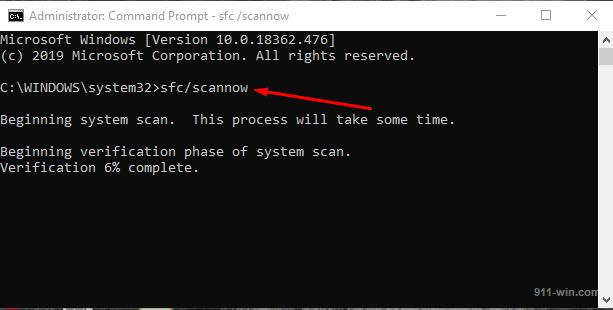
- After the scan is complete, run the command "dism /online /enable-feature /featurename: Internet-Explorer-Optional-amd64 /all";

- If you have a 32-bit version of Windows, specify "amd86" instead of "amd64".
If this does not help in solving the problem, you should pay attention to the reset of the operating system configuration.
Conclusion
Bias against the browser "Internet Explorer" is fully justified, because those who are forced to continue working with this browser are constantly faced with various errors, which still makes us hope that soon Microsoft will finally leave "IE" in the past.