The vast majority of computer users have never thought about installing fonts other than those already preinstalled within the Windows operating system.
This issue is the prerogative of those users who actively use various text and graphic editors, where non-standard (beauty, theme, focus) is the most important text component.
But, despite the fact that the font installation is as simple as possible, many still have questions, which will be answered by the following material.
Where to download and how to Install the desired font?
Of course, third-party sources that offer to download fonts should be treated with utmost caution, since, even considering the simplicity of the action under consideration; they imply certain changes in the system files.
And this, as everyone knows, creates possible precedents in which viral software finds its way to the most important components of the system thanks to the inattention of users.
Download and install third party fonts is only with those resources that you trust and the integrity thereof is not questioned.
In the operating system, Windows 10 works well known to many store "Microsoft Store", which presents a catalog of "approved" fonts.
To download and install it is enough to do the following:
- Open "Start" and go to "Settings" - "Personalization";
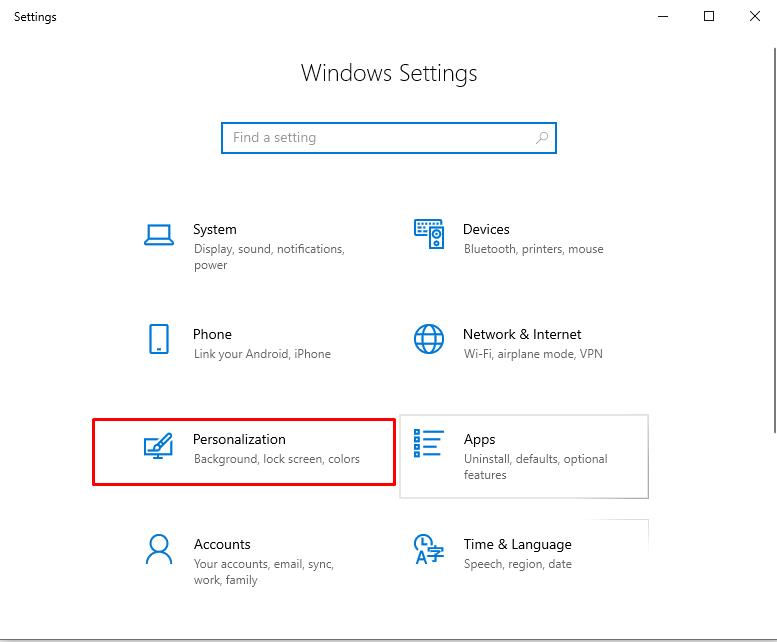
- Select "Font" and pay attention to the list that opens, where the fonts installed in the operating system are presented;
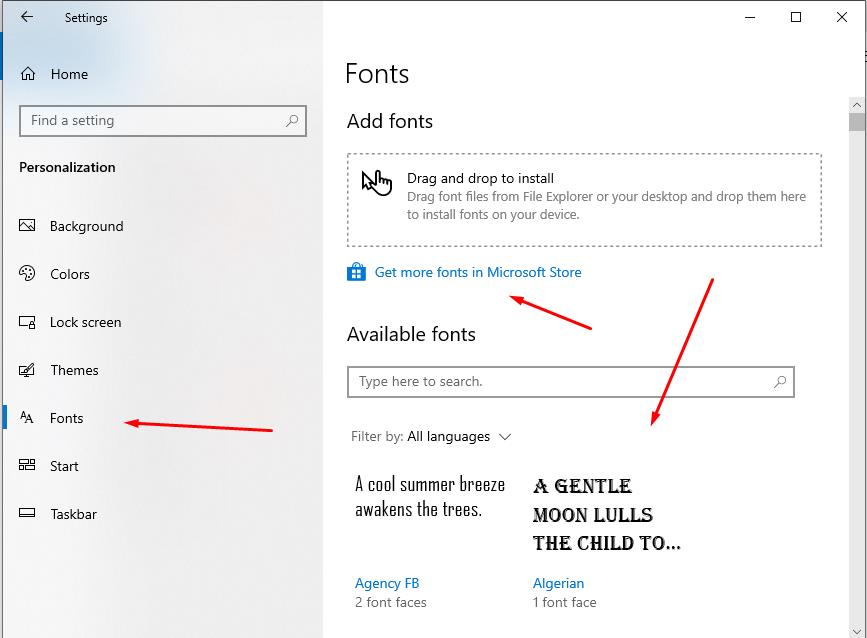
- Pay attention to the line "Get more fonts in Microsoft Store" and click on it;
- In the window that opens, the previously announced catalog of just over 10 types of fonts available for installation will appear;
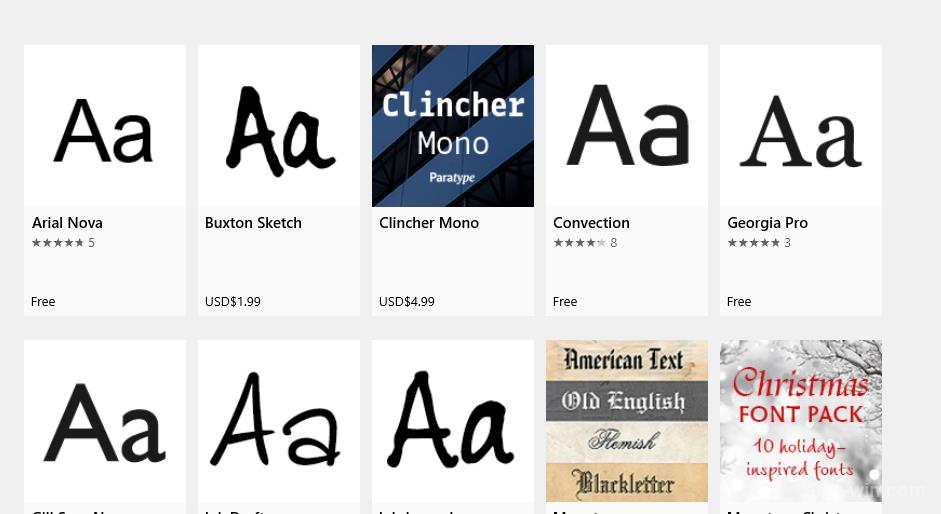
- To install, just open the desired option and click on the "Get" button.
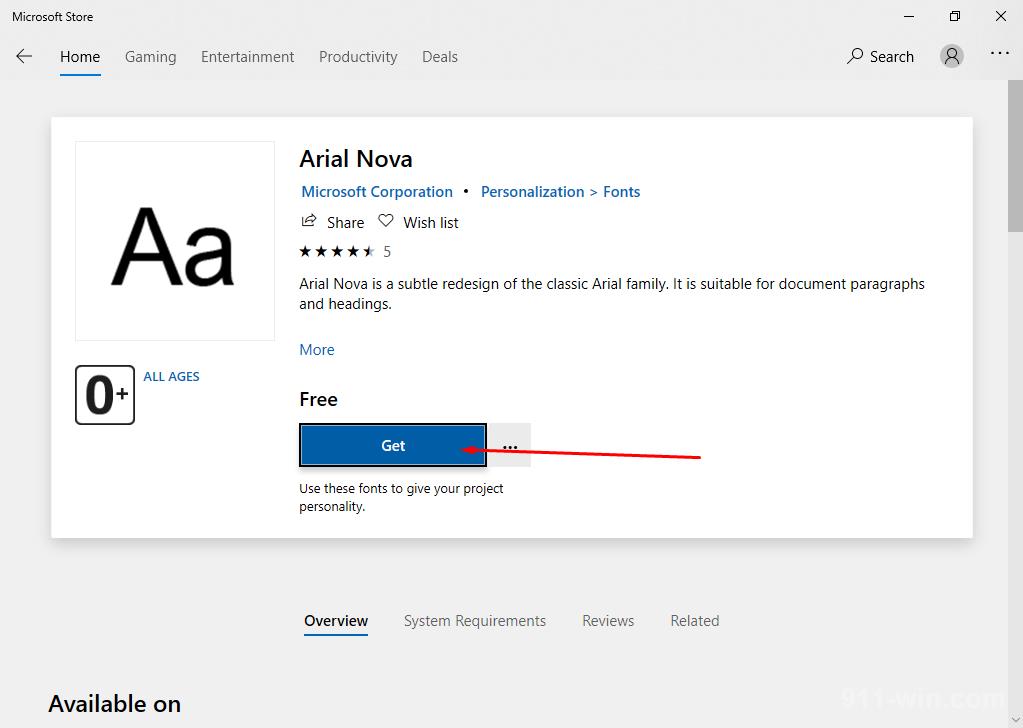
It is worth noting that some of the options are distributed on a paid basis.
As you can see, the range of the official store developers are very scarce, and let us be Frank, really standing fonts there is not observed.
Therefore, in this problem, the most preferable option is to download fonts from third-party sources.
As personal advice, pay attention to the thematic resources specializing in the publication of materials about working with software in the category of graphic editors.
In such resources, you can find many proven options, and ask questions to the community.
How to I install a third-party font?
It is logical that by the same method that was described above, it is not possible to install third-party projects. Here, the installation will require a few other, but the same simple steps:
- For the most part, third-party fonts are placed in archives, so pre-unpack it, pre-taking care of scanning antivirus software;
- The Windows operating system supports TrueType and OpenType fonts with the extension ".ttf" and ".otf", respectively;
- Windows itself recognizes the desired file structure, and to install it, you only need to right-click on the unpacked file in one of these formats, and click on the "Install" button;
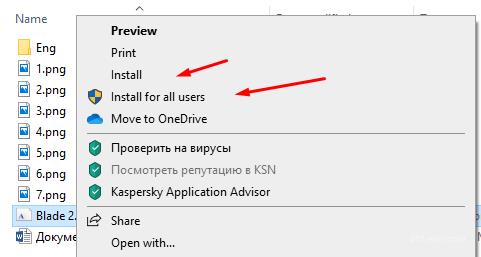
- Wait for the installation and check the operation of the installed font.
The alternative is:
- Open "Control Panel" in any available way;
- Select the "Small icons" view mode and find the "Fonts" section;
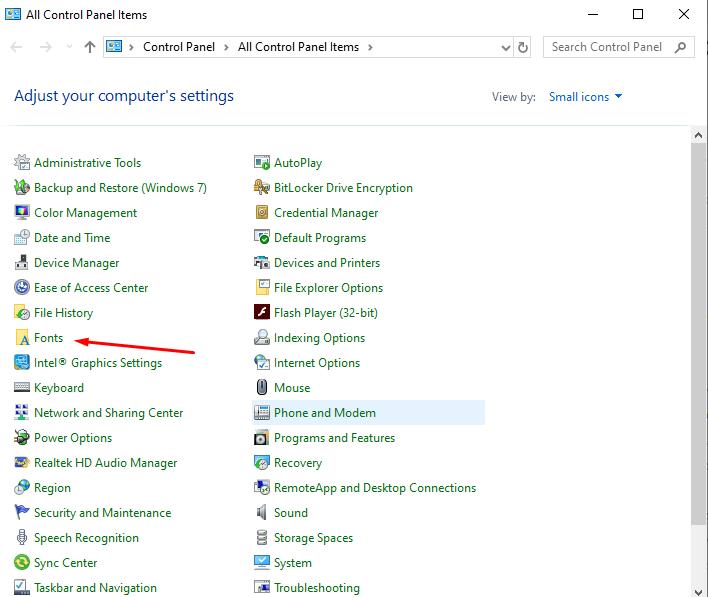
- A list of installed fonts will open;
- Move the unzipped file to this directory and wait for the installation to complete.
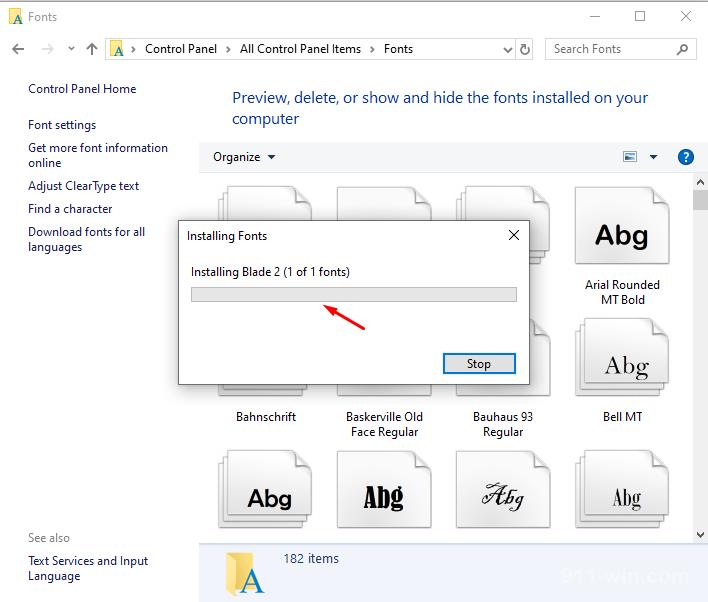
It should also be said that to start working with a new font, you may need to restart the program (for example, Word), if at the time of installation it was open.
Conclusion
As part of the conclusion, we clarify that sometimes when performing the above actions, there are errors where the operating system notifies the user that the selected file is not a font.
Here the best option is to change the download source, and in case the format does not match, you can use any available Converter.