The topic that will be discussed in this article is most relevant to laptop owners.
Every laptop user appreciates their device for its mobility, when you can interrupt your immediate work and just close the laptop without fear that data will be lost, because reopening and launching will restore all files and processes in working order.
But despite the fact that such features are extremely interesting, many users do not use them, which creates the need to disable this functionality, but how can this be done and whether it will harm the operating system?
This is what we will talk about later.
What is Hibernation
So, the functionality that allows you to restore the operation of the operating system, for example, after the above-mentioned closing of the laptop cover, is called "hibernation".
Hibernation is an energy-saving mode of computer operation in which all stored information that is relevant at the time of hibernation is saved in a special file called "hibernfil.sys", which is stored in the root of the system partition.
Someone may say that the above described is almost identical to the functionality of the equally well-known computer mode called "Sleep Mode". Yes, the difference at first glance is not so obvious, but hibernation is good because the computer is actually turned off, since all files are saved not only on RAM, which is volatile, but on the hard disk/solid-state drive.
Only after starting / turning on the computer (i.e. exiting hibernation) the contents of the file " hiberfil.sys " is sent to RAM, which allows you to instantly start the operating system in exactly the same state as it was before the shutdown.
A reasonable question: "If this functionality is so useful, why disable it?". There are two reasons for this:
1. It is not actually used. Most often, users of desktop computers disable hibernation.
2. Lack of free space on the hard disk/solid state drive. Given that, the file "hiberfil.sys" fits a large amount of data, which can reach 2-5GB, users with a system disk of small volume (especially acutely with SSD), prioritize the release of space on the media. A well-founded decision.
This brings us to the main issue of this article: disabling hibernation.
How to Disable Hibernation
You can solve this task in several ways, among which the use of the command-line functionality prevails.:
- Open a command prompt with administrator rights by clicking "WIN+S" + search query "cmd.exe", where you will have to select the appropriate item;
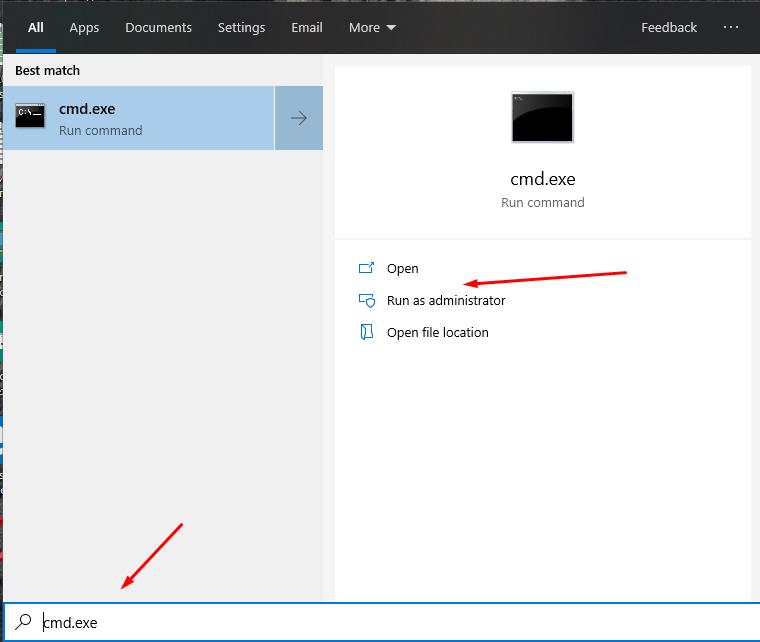
- In the command-line console, enter and execute the command "powercfg-h off", where "powercfg" is responsible for shutting down the operating system, the "-h" parameter is hibernation, and " off " is disabling the function.
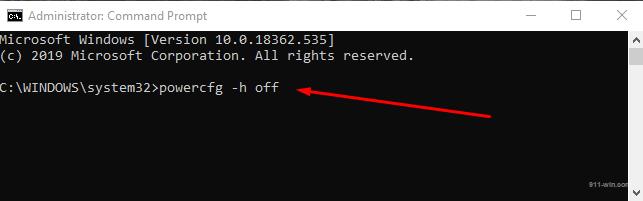
This will not only disable hibernation, but also delete the "hiberfil.sys".
To return this power saving mode to working order, it is enough to execute the same command, but with the "on" parameter instead of "off".
Here you should also touch on the issue of reducing the size of the file "hiberfil.sys", while keeping the hibernation function active.
You will need to run the command line again (in hibernation mode, respectively) and run the "powercfg /h /type reduced" command.
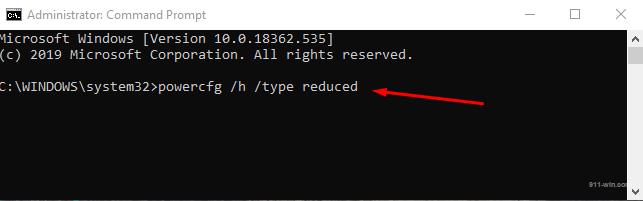
To return the original state, use the same command, only with the "full" parameter, instead of "reduced".
Conclusion
And as part of the completion of the above material, here is one way to place the hibernation start button in the start menu, for this:
- Click "WIN+R" and run "control powercfg.cpl";
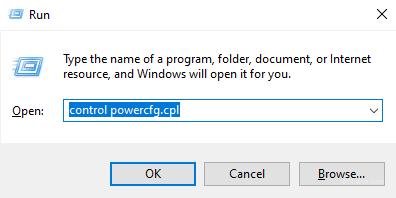
- Open the "Choose what the power buttons do" section;
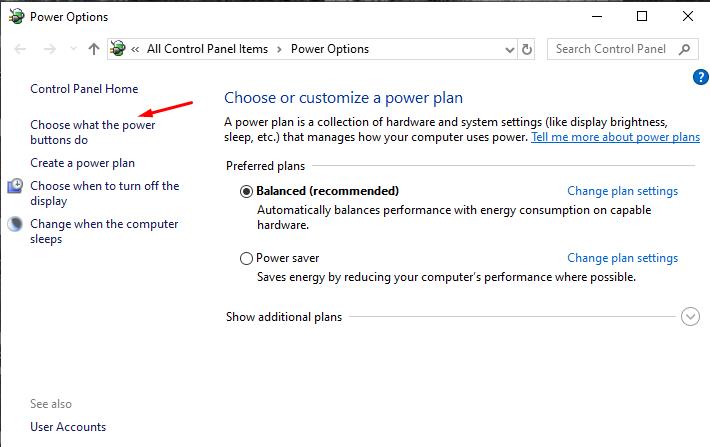
- In the window that opens, click "Change settings that are currently unavailable";
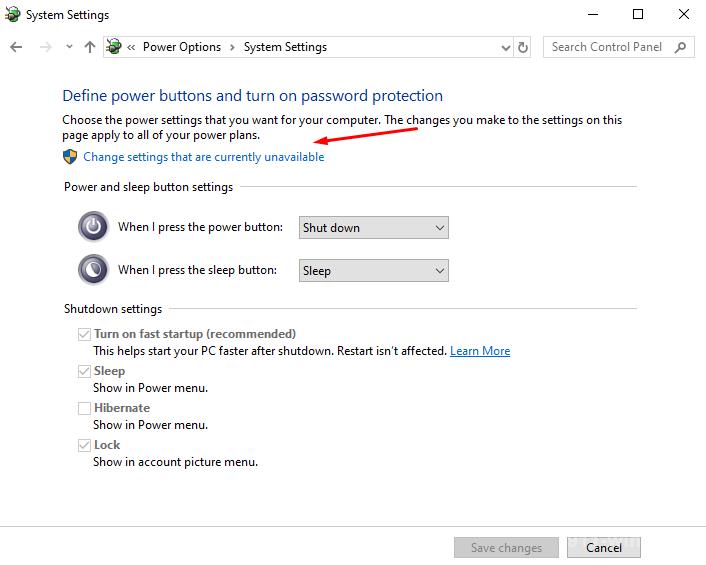
- After clicking, the "shutdown Parameters" block will become active, where you will only need to tick the "Hibernation" line.
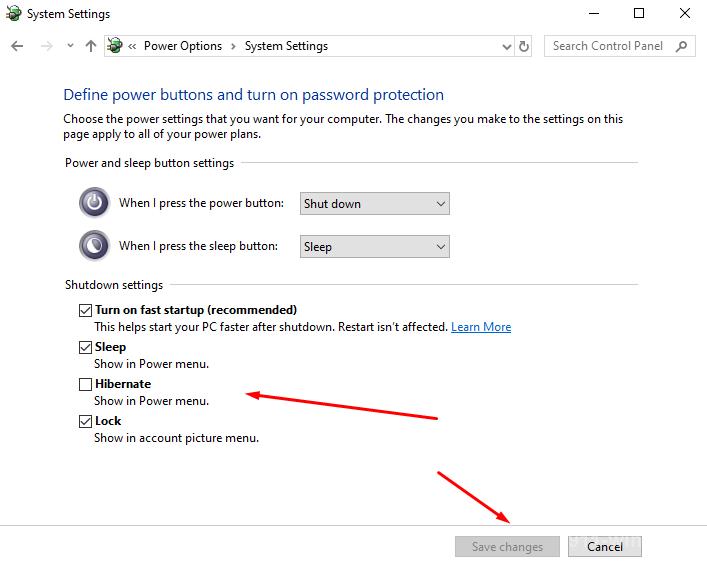
You will have to save the settings, and the button will appear together in the start menu.