Installing the operating system is a responsible matter, requiring some knowledge in the IT field: after all, in the process of setting up Windows, various difficulties and errors often arise that can seriously “scare” or mislead inexperienced users.
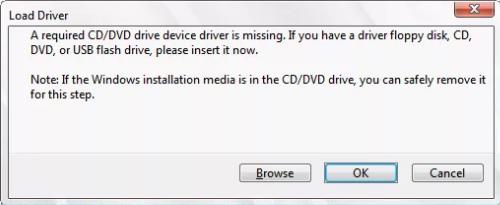
Including a very "popular" error with the system message "The required driver for the optical disc drive was not found" on Windows 7, the causes and solutions of which we will consider in this article.
What should I do if the optical disc driver is not detected by Windows?
This error assumes that the user is using some kind of bootable media when installing the operating system, but due to its damage or the absence of software drivers, its recognition is blocked.
Solution 1
Currently - in an era when disk media has already sunk into oblivion - usb drives, better known as flash drives, are used to install the operating system.
This solution to the problem suggests that the main cause of the problem is the choice of a usb port for connecting a USB flash drive with the operating system image.
Please note in which port you installed the drive: if it is marked in blue, then this port uses “USB 3.0”, which causes difficulties.

Accordingly, try reconnecting the USB flash drive, but to the “USB 2.0” port.
Differences between USB 2.0 and 3.0
It is worthwhile to dwell on the differences between these standards / technologies, since this is necessary to understand the causes of such problems.
So, the main differences are summarized in the table below:
| Differences |
USB 2.0 |
USB 3.0 |
| Visual color of the connector |
White / gray / black |
Blue |
| Maximum data rate |
480 Mbps |
4.8 Gbps |
| Half duplex |
Unilateral |
Bidirectional |
| Maximum current strength |
500 mA |
900 mA |
| Backward compatible with each other |
No |
Yes |
| Cable cross-section (number of wires) |
4 |
8 |
| Number of contacts |
2+2 |
4+4 |
It is worth noting that not even every modern device can work with the USB 3.0 standard, which often causes a system failure with a message about the absence of optical drivers.
As an alternative to this option, you can disable the use of USB 3.0 in the BIOS (which is feasible on some laptop models) or pre-download the USB 3.0 drivers and place them on bootable media (but not in an archive form, but in a structured and unpacked state, implementing operating system image used). But this method is suitable for more advanced users, since its implementation requires appropriate knowledge and preliminary practice.
Instead of integration with the USB 3.0 standard, you can download drivers for “Chipset” (you can find them on the official website of the manufacturer of the motherboard or the laptop itself) and transfer it to the bootable USB flash drive when unpacked.
In this case, all that is needed if an error occurs is to click the "Browse" button and indicate the location of the previously downloaded driver.
Solution 2
From the above option, we can make a logical conclusion that the problem is not of a hardware nature, but lies in the connected device.
- If multiboot images are located on the bootable media, then overwrite the USB flash drive using only one image for operation - that is, use quality, not quantity.
- Choose a clean image of the operating system, rather than assemblies with preinstalled software and a set of drivers, the relevance and correctness of which is often questionable.
- Change the program to create bootable media: try, for example, the “Windows 7 USB / DVD Download Tool”, “Novicorp WinToFlash” or “Rufus.
- Record at the lowest possible speed.
Of course, these are not all possible options. Separately, it is worth noting that if the above methods of troubleshooting did not help, then with a high degree of probability the problem lies in the flash drive itself (it does not matter if it worked previously on other devices and in the same role).
Try changing the media and recording the corresponding clean image of the operating system.
Often, users use either external DVD drives or usb extension cords to connect bootable media. Such adapters can also cause the problem in question, and it can be solved as simply as possible - by connecting the media directly or changing the adapter.
Conclusion
In conclusion, it is worth noting that universal options for solving this problem, unfortunately, do not exist.
Sometimes even options that provide some intervention in the structure of the boot image do not help.
Based on many years of experience with Windows operating systems, one thing can be said - the best assembly is made by yourself.
To solve most problems with installing the OS, keep two media “at hand”: with a clean Windows image and with a set of installers of the necessary software and software drivers.