In the process of working on a computer, you often have to stop it due to errors or problems in the operating system. This is especially unpleasant in those moments when a shutdown or malfunction deletes part of the work, which is not always saved on time. The error itself may appear only occasionally, and therefore it is often difficult for a simple user to track the error itself. Moreover, to understand its meaning by code designation.
From a number of especially frequently occurring errors, error 0x80004005 can be distinguished.
Error 0x80004005 - causes
An error can occur in completely different situations. Most often it can be in such cases:
- When trying to access the Internet, especially when it is provided through a proxy server installed on the network.
- When changing the properties of a file, especially when the attribute "hidden file" is changed - from hidden to visible.
- While recording a disc image. In this case, both standard Windows tools and additional programs can be used.
A similar error can be observed in the most modern Microsoft operating systems, which continue to be supported by the company's specialists: Windows 7 and Windows 10. And it appears even despite the regularly released service packs.
The appearance of the error 0x80004005.
Most often, the error will appear in the form:
"Security Update for Internet Explorer Flash Player for Windows 10 for x64-based Systems - Error 0х80004005"
In most cases, the operating system security service is responsible for the error. In Windows 7, the Firewall is responsible for this. In the Windows 10 version of the OS, this powerful tool is also added to the "Windows Defender", which often blocks even products developed by Microsoft itself, which differ in an old release or a slightly modified appearance for the sake of the performance of games and programs.
Accordingly, with the correction of such an error, you should first contact these services, ensuring their configuration and appropriate actions when problems are detected. Individual exceptions should already be considered after the services are configured.
Solution 1: Fix Windows Error-Start Firewall
The error often occurs when you try to secure a network connection. Windows in this case refers to the firewall. And if it is disabled, then the app itself cannot get permission from it. Why is the first possible cause of the error. It is worth mentioning that disabling the firewall Is quite rare on home computers. Typically, administrators can disable the service anywhere in retail outlets.
It should be clarified that this method involves problems with specialized software.
If there are such problems in the "living conditions", you can try to apply the opposite actions and disable (temporarily) the Firewall.
You can correct the situation as follows:
- Press the key combination "WIN+S" and enter "services";
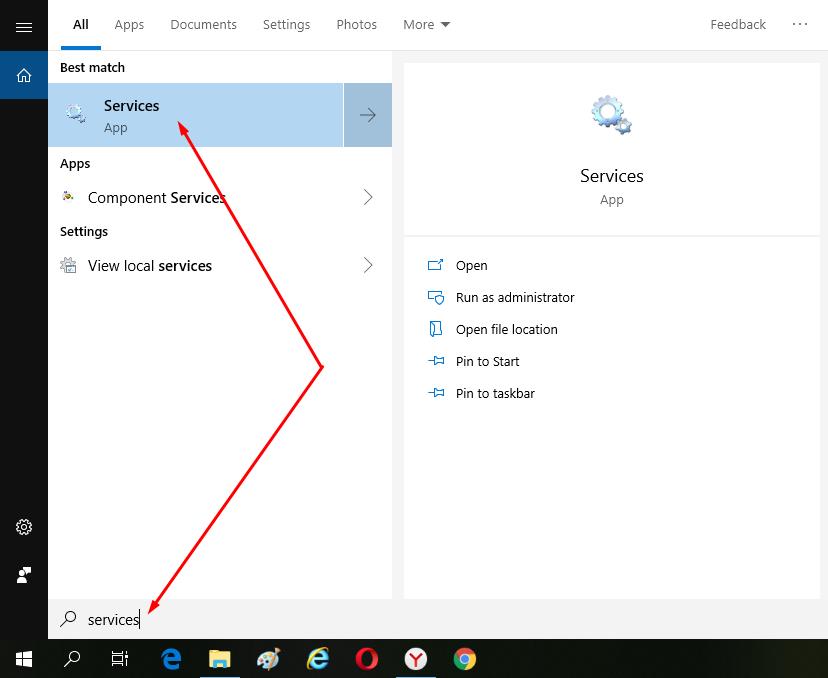
- Sort the list and find the item "Windows Defender Firewall";
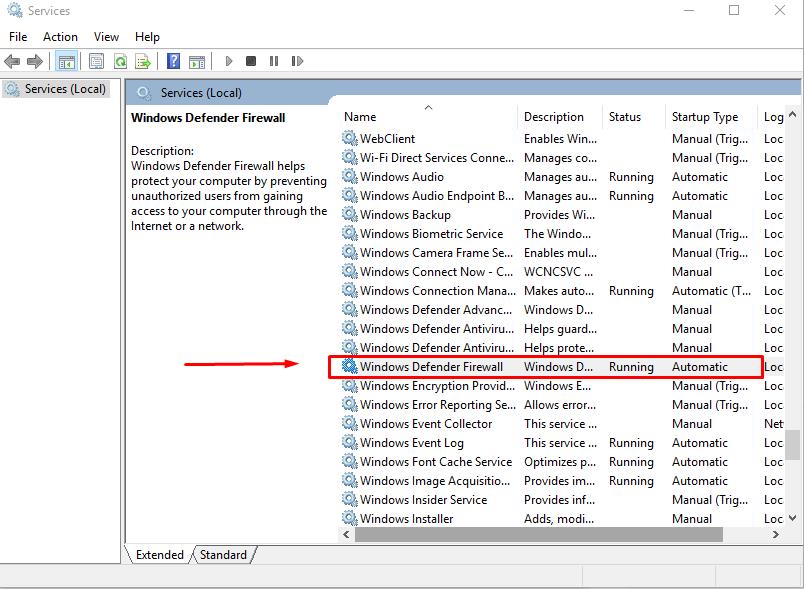
- Pay attention to the line "Startup Type”, and if you have this service is not active, select its automatic start, click on the “Start”-“OK”button.
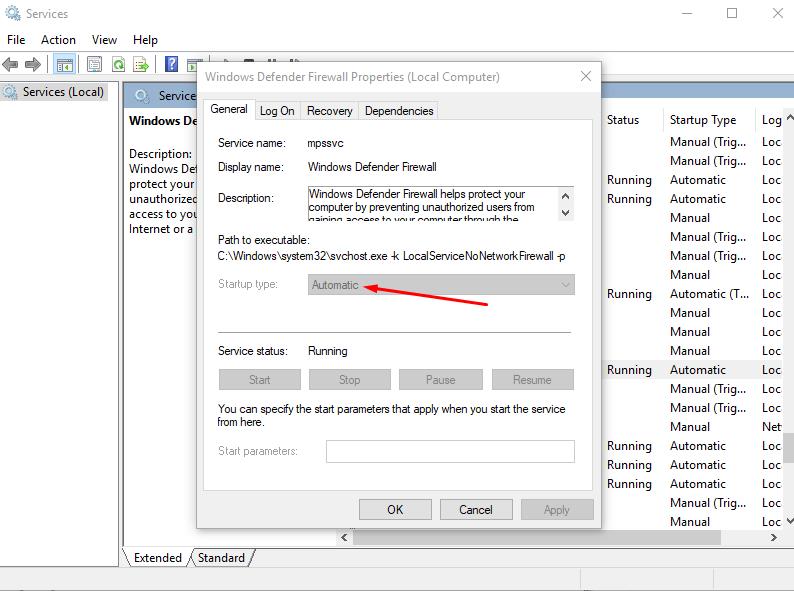
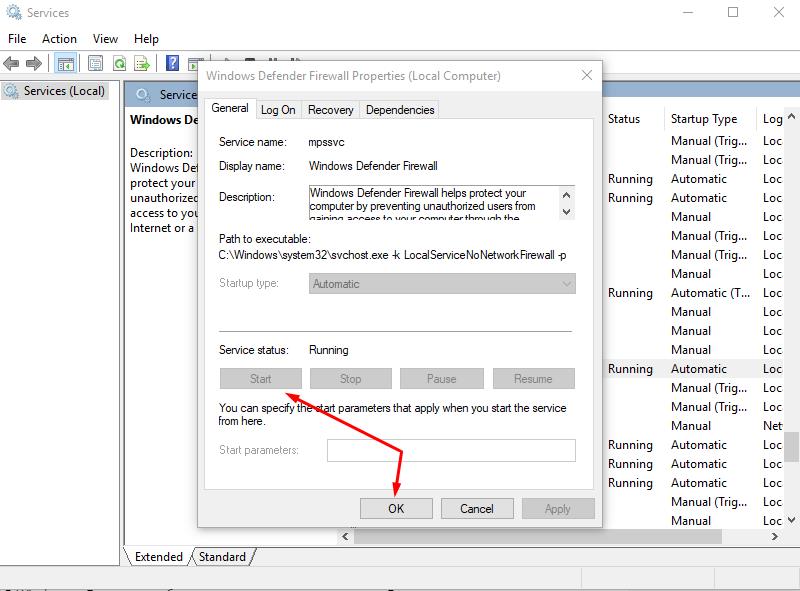
Solution 2: Remove the Error by Disabling Inbound Rules
If after enabling / disabling the Firewall service, the error code still appears or the computer does not see other computers on the network, you should perform the following actions:
- Press the key combination "WIN+S" and enter "Windows Defender Firewall";
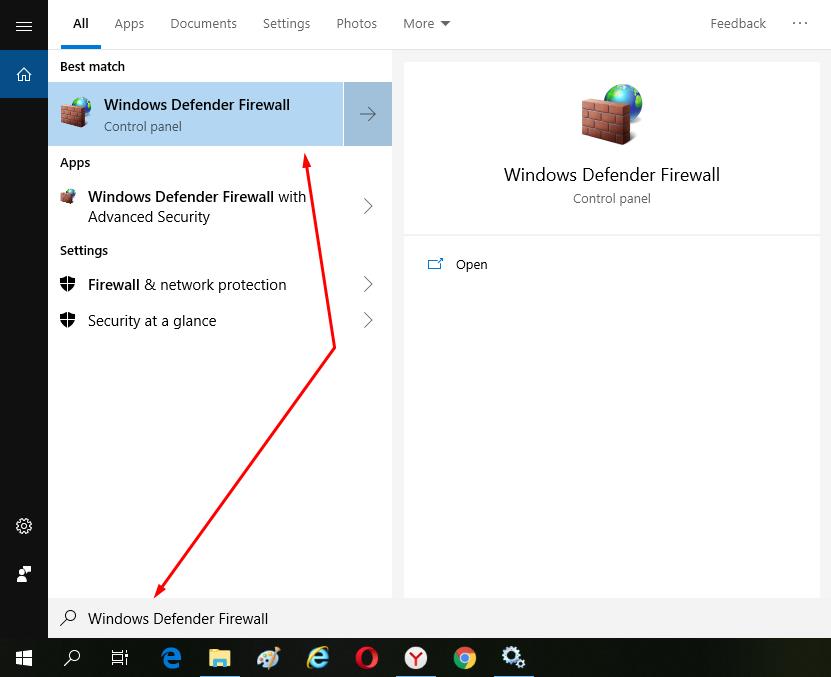
- In the window that opens, go to “Advanced settings";
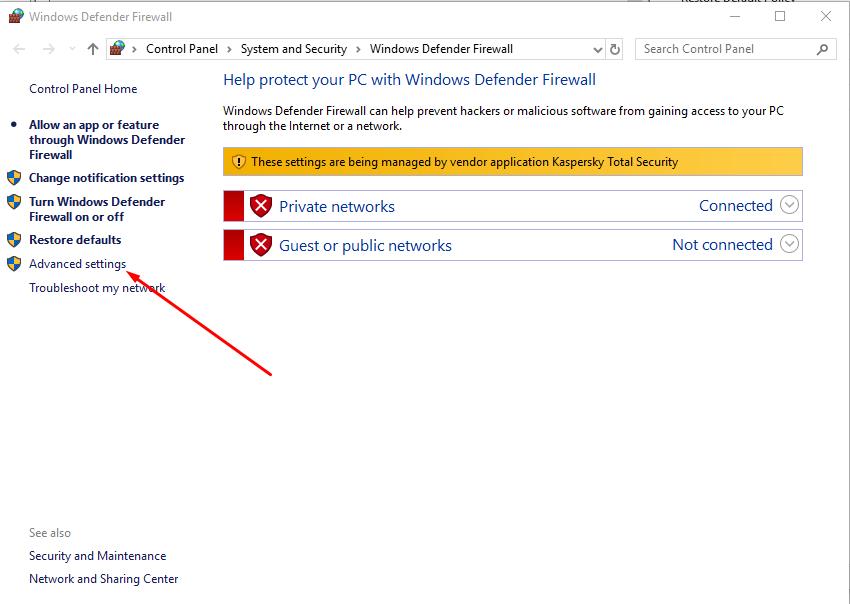
- In the Central settings window, you should look for the Tool "Inbound Rules". It is located just below the main opening window;
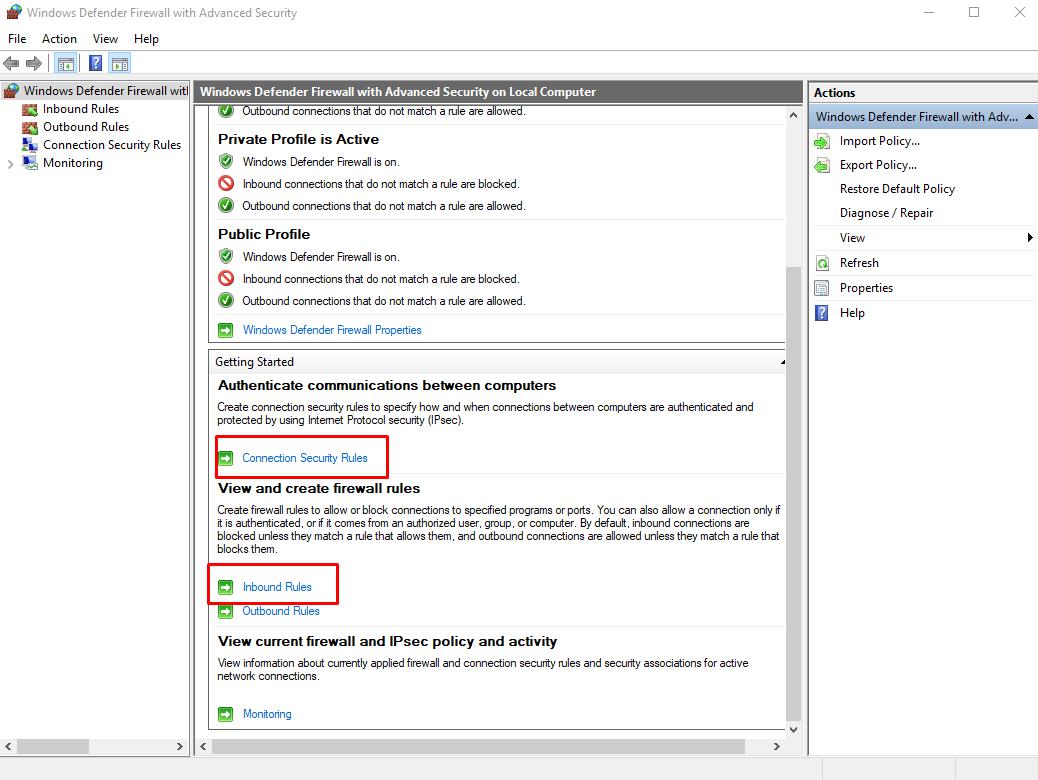
- A window will open with all the rules. First of all, you need to view groups of them, such as: "Network Discovery ...", "File and printer sharing..."and" Core Networking - ...".
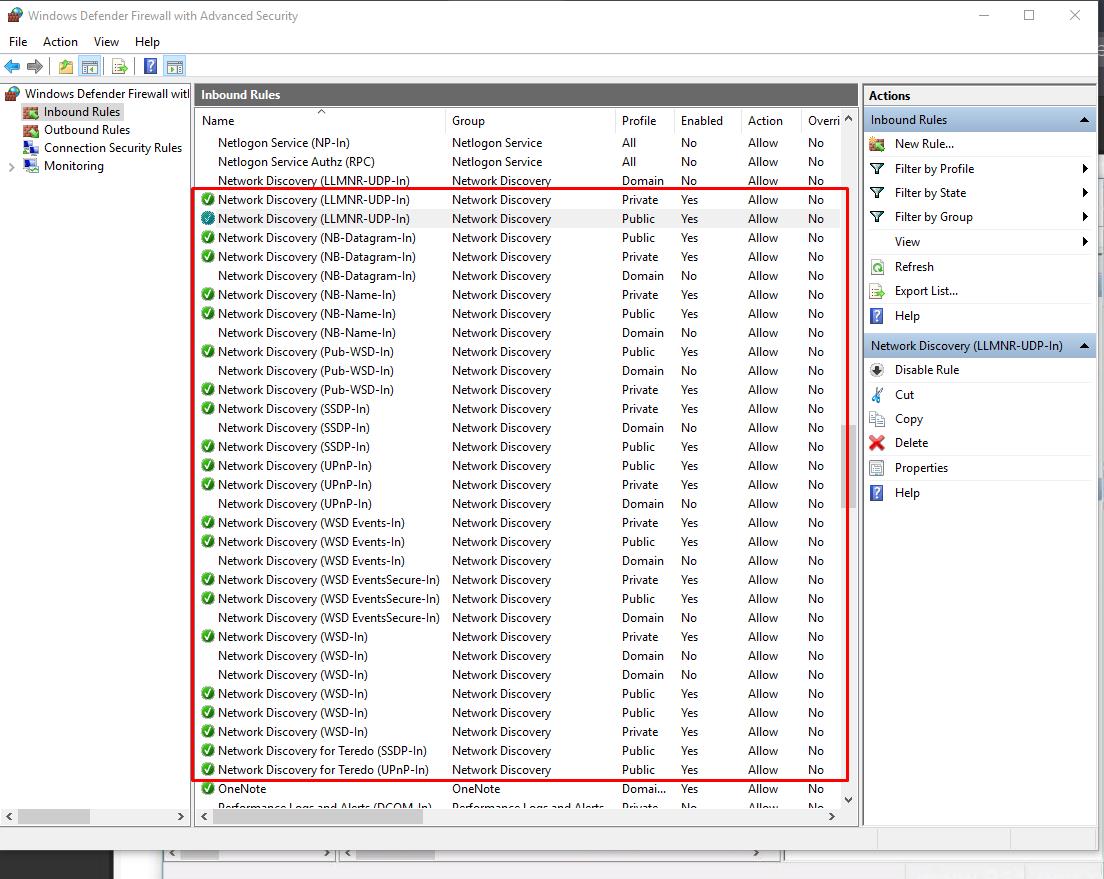
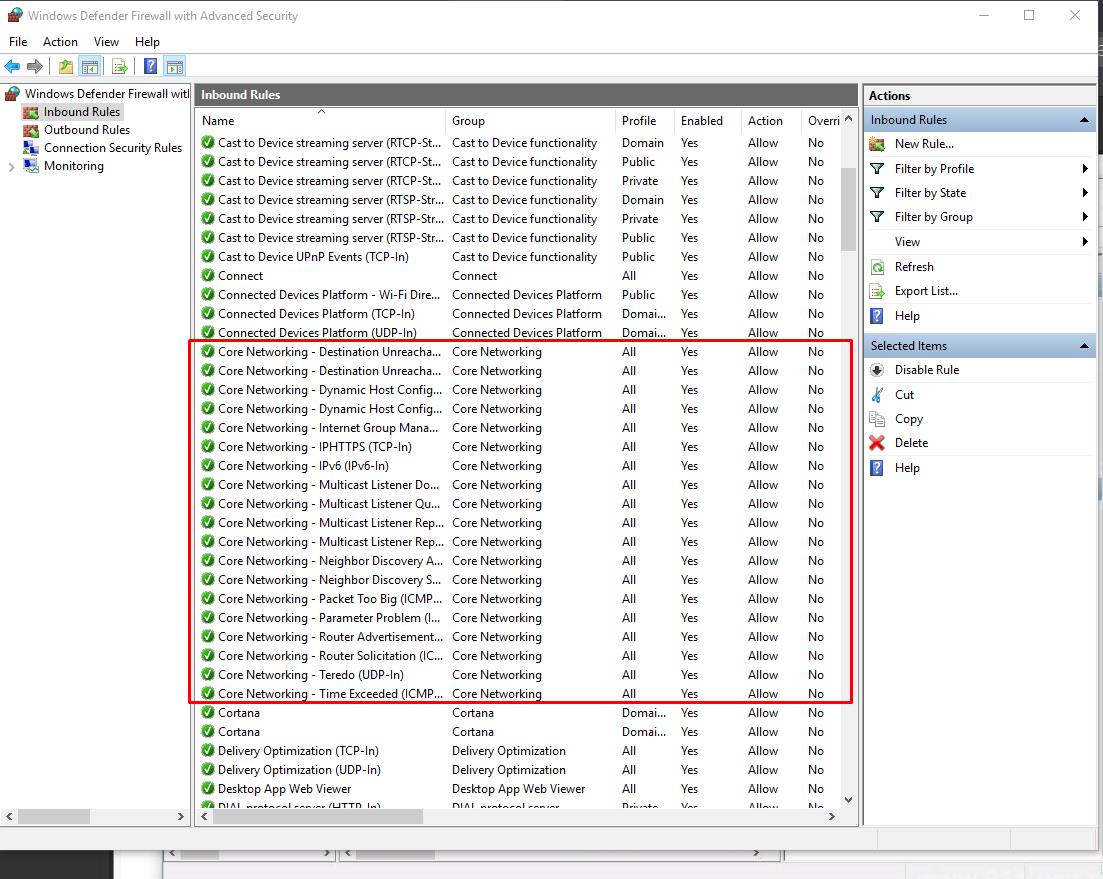
You should review the properties one by one, and try to disable the rules one by one, trying to find what blocks the entire connection initially.
It is also worth saying that "Inbound Rules" should be opened and looked at only if suddenly a proxy server based on Windows 10 suddenly refused to work with all computers once at one time. However, this is a completely separate voluminous issue. And it has almost nothing to do with the appearance of the error 0x80004005.
Error 0x80004005 when Writing Disk Image
The appearance of an error when working with disk images is usually associated with the absence of an activated version of Windows. This is especially true for Windows 10 version. In this case, you will need to go through the Windows activation service. Otherwise, most of the other functions will be unavailable (such as: add or remove programs, access via built-in browsers to the Internet, except for the site of the manufacturer of Windows - will go just unconditional redirection).
Earlier windows 7 can still work quite tolerably, now and then reminding of the need for activation, or indicating that the user was the victim of some kind of forgery, which is still not registered and not registered with Microsoft. From what the user is deprived of the opportunity to receive high quality and affordable updates.
Error 0x80004005 due to Installed Updates
There is nobody not a secret that the updates can be another cause of breakage and the regular appearance of the error.
Some updates, unfortunately, one treat, and another can break. Manufacturers tend to quickly eliminate the trouble, which is often successfully cope, but it does not always happen immediately.
Therefore, it is worth checking whether the latest updates for your operating system are installed:
- Press the key combination "WIN+S" and enter "Windows Update settings";
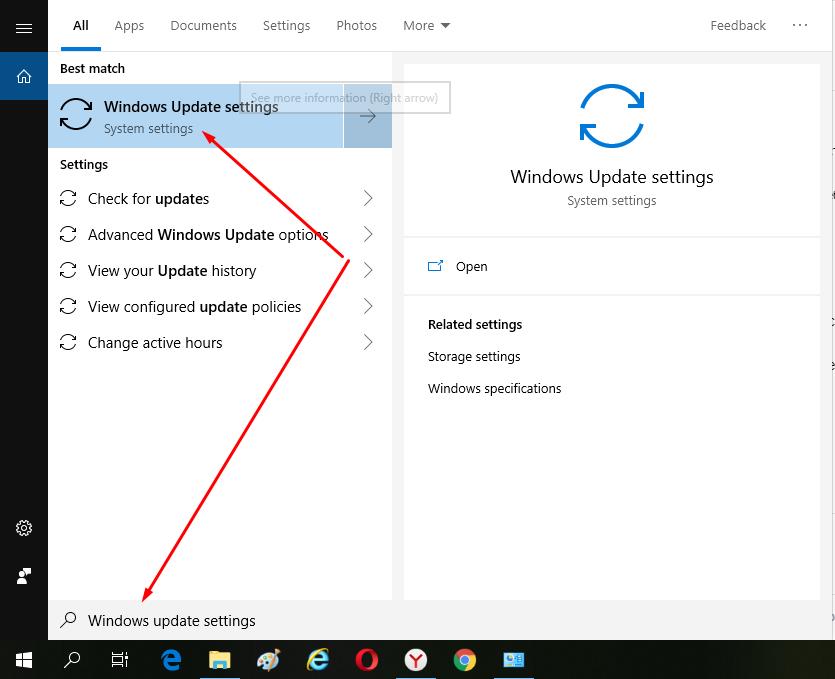
- Locate on the left side of the "Troubleshoot" window, then select "Windows Update" and click on "Run the Troubleshooter".
- The OS will search for updates (when the Internet is connected) and after a while will download and install them. With a high probability after the reboot, the error will disappear, since the developer has eliminated the source.
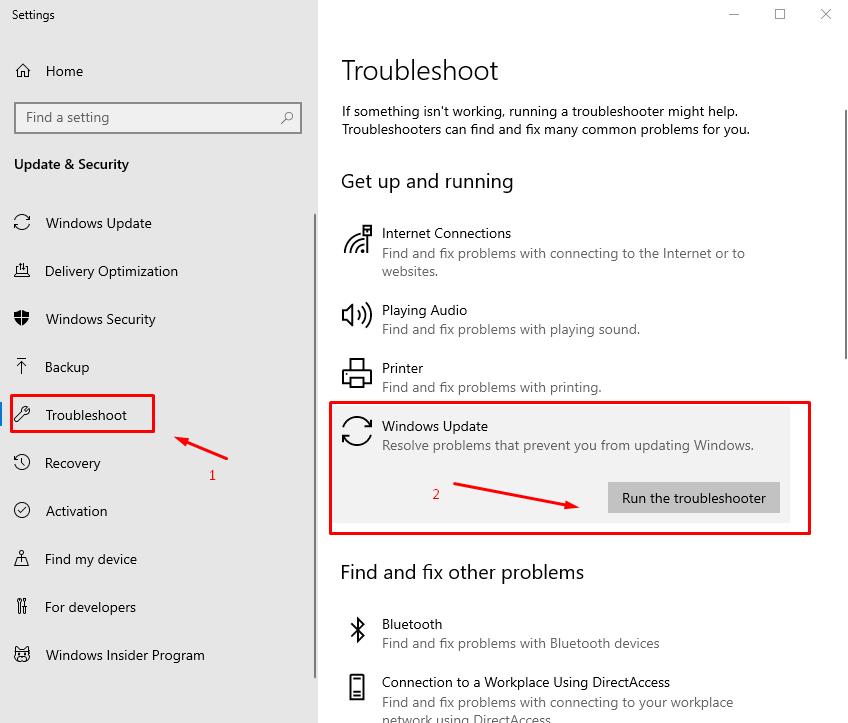
Error in the Update
In this case, on the contrary, you need to make sure that the Windows update number KB:3004394 is removed (relevant for older builds/versions of the operating system). This package unfortunately caused a regular error to appear on all computers. For this purpose it is necessary:
- Open the section “Windows Update”;
- Find and open the line "View update history";
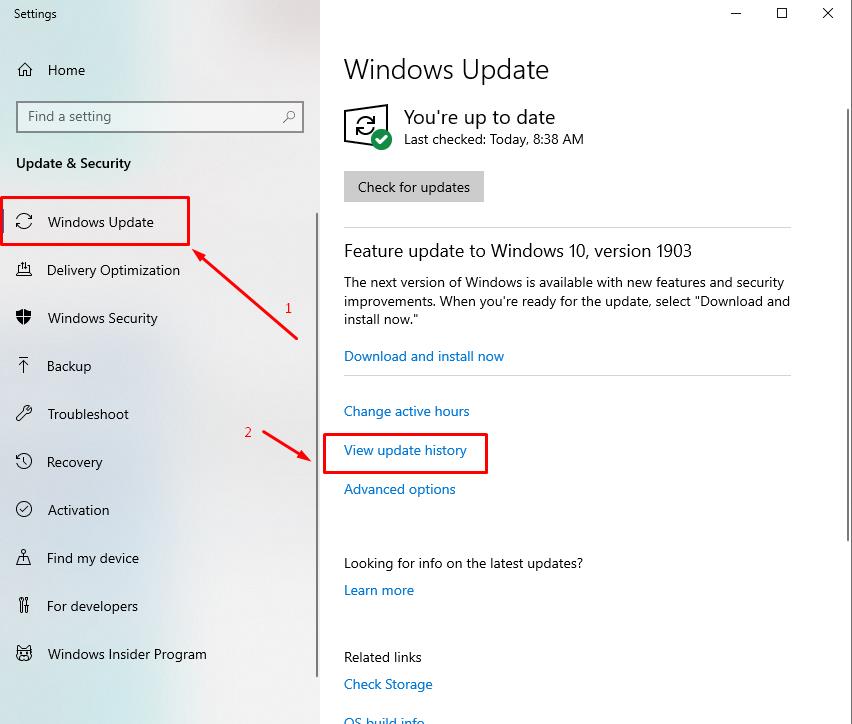
- A window will open, which presents a list of installed updates, and on top there is a button " Uninstall updates”, click on it;
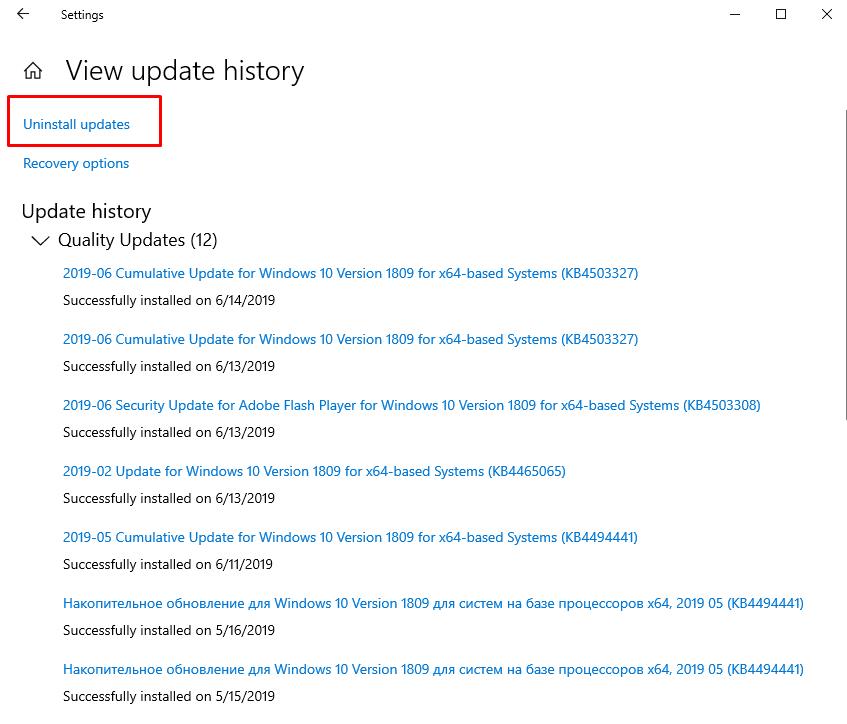
- Scroll through the list of installed updates and see if "KB:3004394" is listed”.
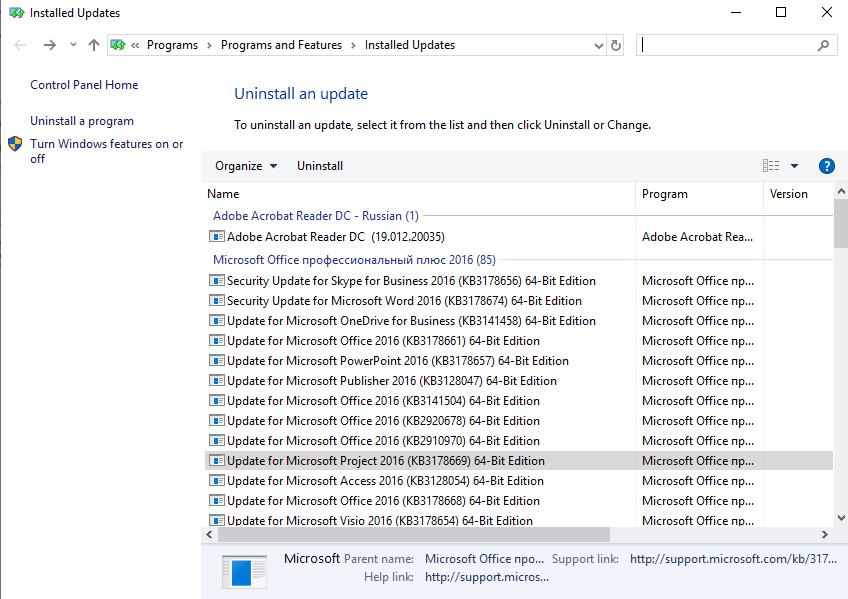
Alternative VirtualBox error-bug fix
Also, the cause of problems in the work of VirtualBox can be an incorrect shutdown of the program the previous time, as a result of which the basic settings were rewritten. This can be verified as follows:
- Go to With: / users/[current NAME]/ VirtualBox VMs/[computer NAME]
- There will be a file with the settings "[computer NAME].vbox". This file stores the main SOFTWARE settings. Often after the violation of the work will be a file called "[NAME of computer].vbox-prev". It contains the main settings that stored the settings before the disruption.
- You should copy the file .vbox to some place just in case. Then the file .vbox-prev rename by removing unnecessary index.
- Restart the application.
The situation and software are not particularly common, but as an alternative, the described procedure should be considered.