Some users of the Windows 10 operating system are faced with the fact that when you try to start some program to view videos or photos, listen to music, or surf the Internet, a notification appears with the text:
“An app caused a problem with the default app setting for .nrw files, so it wa reset to Photos. ".
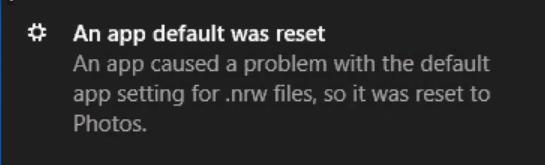
Accordingly, instead of dots in the text, information is provided on resolving problem files and a problem program.
And in this article we will talk about how to solve this problem, and why it even appears.
Why does the Standard App crash on Windows 10 and how to Fix the Error
The most common cause of this error is that the “problem” program installed itself as the application used for a certain type of file “by default”, but the system regarded this action as erroneous.
Accordingly, to solve the problem under consideration, it is necessary to determine the correct associations and prohibit further prohibition of resetting associations of embedded applications.
Solution 1
So, the text of the error itself contains the file extension, the opening of which caused its appearance.
Therefore, first of all, it is necessary to assign the desired application to this extension, which in the future will be used "by default" - without notification of how to open these files.
For this:
Click "Start" - "Settings" and select the "Apps" section.
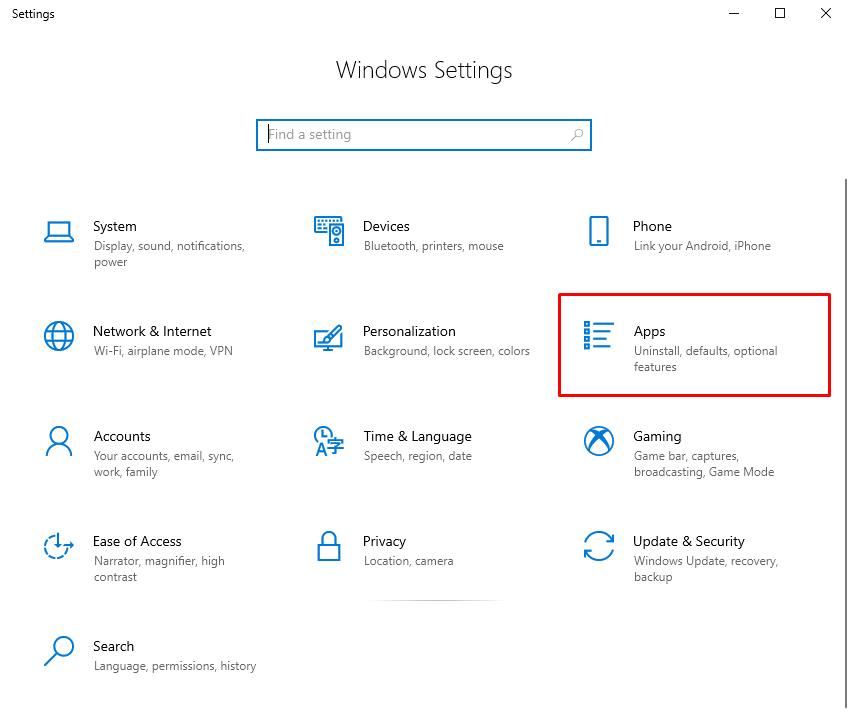
Next, click on the “Default Apps” section, scroll to the bottom and select the line “Set default by app”.
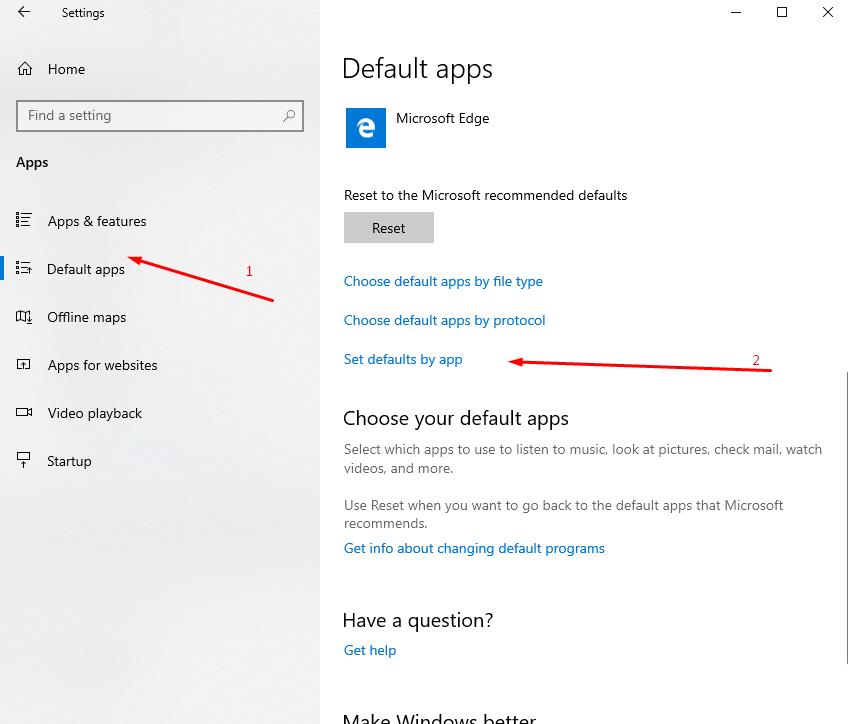
In the list of installed applications / programs that opens, select the one you need - which - and caused the error in question, highlight it and click "Manage".
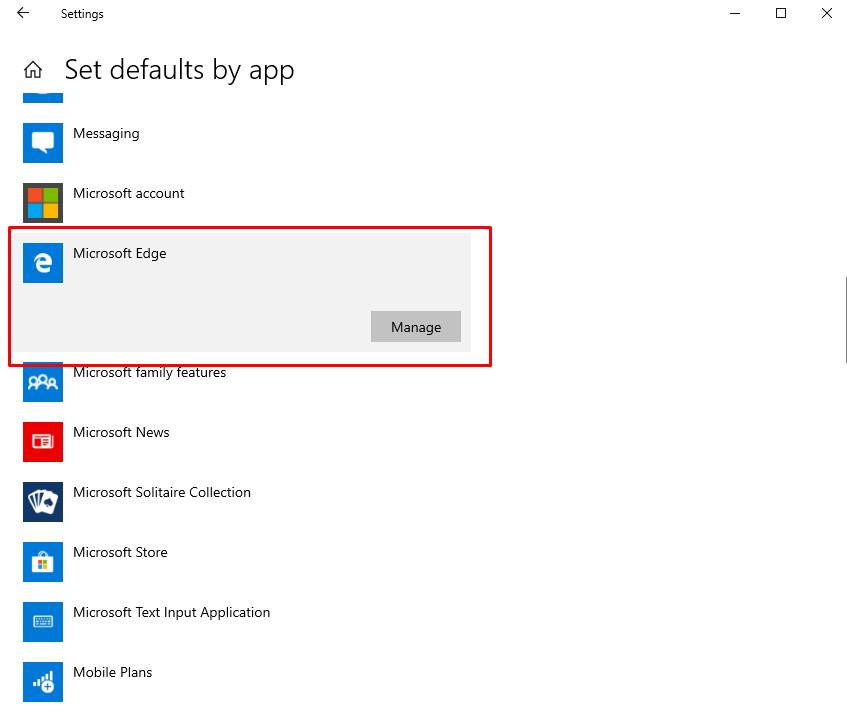
By clicking on the "Manage" button, a list of extensions will appear, as well as the "default" programs used for them.
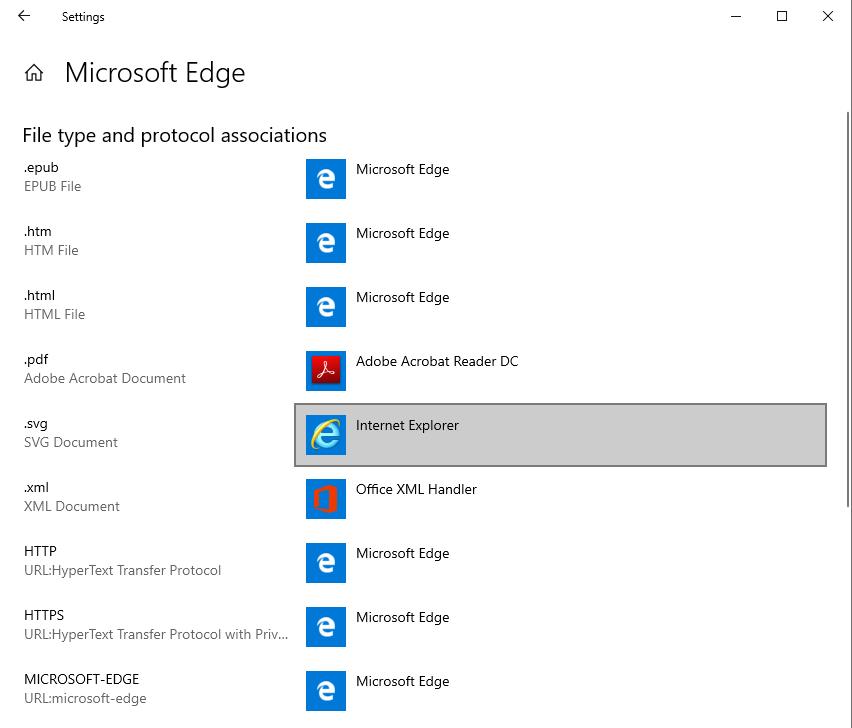
It remains to assign all the necessary mappings and restart the computer.
In most cases, this algorithm solves the problem under consideration, if it did not help, then go to the next option.
Solution 2
This method is a continuation of the option proposed above, and not its alternative, and consists in prohibiting the operating system from resetting existing mappings.
Please note that further actions require changes to the registry, so you should first create a system restore point - in order to avoid data loss.
There are several ways to implement this option: conditionally, one simple, another complex.
The simple one is that you need to:
- Right-click on the desktop and select "Create" - "Text Document".
- In the created file, copy this code:
Windows Registry Editor Version 5.00
; .3g2,.3gp, .3gp2, .3gpp, .asf, .avi, .m2t, .m2ts, .m4v, .mkv .mov, .mp4, mp4v, .mts, .tif, .tiff, .wmv
[HKEY_CURRENT_USER\SOFTWARE\ Classes\ AppXk0g4vb8gvt7b93tg50ybcy892pge6jmt]
"NoOpenWith"=""
"NoStaticDefaultVerb"=""
; .aac, .adt, .adts ,.amr, .flac, .m3u, .m4a, .m4r, .mp3, .mpa .wav, .wma, .wpl, .zpl
[HKEY_CURRENT_USER\SOFTWARE\ Classes\ AppXqj98qxeaynz6dv4459ayz6bnqxbyaqcs]
"NoOpenWith"=""
"NoStaticDefaultVerb"=""
;.htm, .html
[HKEY_CURRENT_USER\SOFTWARE\ Classes\ AppX4hxtad77fbk3jkkeerkrm0ze94wjf3s9]
"NoOpenWith"=""
"NoStaticDefaultVerb"=""
; .pdf
[HKEY_CURRENT_USER\SOFTWARE\ Classes\ AppXd4nrz8ff68srnhf9t5a8sbjyar1cr723]
"NoOpenWith"=""
"NoStaticDefaultVerb"=""
;.stl, .3mf, .obj, .wrl, .ply, .fbx, .3ds, .dae, .dxf, .bmp .jpg, .png, .tga
[HKEY_CURRENT_USER\SOFTWARE\ Classes\ AppXvhc4p7vz4b485xfp46hhk3fq3grkdgjg]
"NoOpenWith"=""
"NoStaticDefaultVerb"=""
; .svg
[HKEY_CURRENT_USER\SOFTWARE\ Classes\ AppXde74bfzw9j31bzhcvsrxsyjnhhbq66cs]
"NoOpenWith"=""
"NoStaticDefaultVerb"=""
; .xml
[HKEY_CURRENT_USER\SOFTWARE\ Classes\ AppXcc58vyzkbjbs4ky0mxrmxf8278rk9b3t]
"NoOpenWith"=""
"NoStaticDefaultVerb"=""
[HKEY_CURRENT_USER\SOFTWARE\ Classes\ AppX43hnxtbyyps62jhe9sqpdzxn1790zetc]
"NoOpenWith"=""
"NoStaticDefaultVerb"=""
; .raw, .rwl, .rw2
[HKEY_CURRENT_USER\SOFTWARE\ Classes\ AppX9rkaq77s0jzh1tyccadx9ghba15r6t3h]
"NoOpenWith"=""
"NoStaticDefaultVerb"=""
; .mp4,.3gp, .3gpp, .avi, .divx, .m2t, .m2ts, .m4v, .mkv, .mod etc.
[HKEY_CURRENT_USER\SOFTWARE\ Classes\ AppX6eg8h5sxqq90pv53845wmnbewywdqq5h]
"NoOpenWith"=""
"NoStaticDefaultVerb"=""
- Save the document by selecting “File Type” - “All Files”, while the name of the document must be with the extension “.reg” (for example, “Solution of the error.reg”).
- Run this file, restart the computer and repeat the steps described in the first option.
And the "difficult way" is to manually edit the registry step by step, with each extension requiring separate changes.
Conclusion
It is worth noting that there were cases when the problem in question occurred as a result of installing system updates (especially updates with the number "KB3135173"), which made the corresponding changes and thereby caused precedents for resetting associations / associations.
Accordingly, to solve the problem, it is necessary to “roll back” the state of the operating system until the “An App Default was Reset” error occurs.